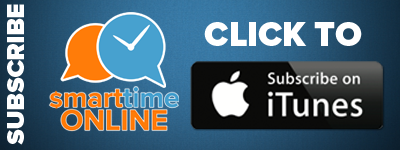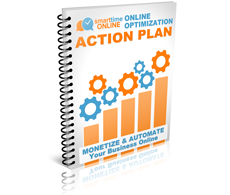STO41: How to Optimize Google Analytics

Narrowing the gap between customers and website visitors takes a lot of optimization. Optimization, though, requires you to measure things… and the better you measure, the better you can optimize for results.
One of the best tools available for you to measure your website visitors is Google Analytics. It’s free, and it pumps out a ton of data about your website visitors and the actions they take on your website. However, chances are you’re only utilizing Google Analytics right out of the box – simply popping the javascript code on your site and moving on.
While this is better than not using analytics at all, you’re leaving powerful data on the table that can be used to make smarter marketing decisions.
When you make smarter marketing decisions, your business grows.
The cool part about this is once you set up and optimize Google Analytics, you won’t have to worry about it again.
Step 1: Block Your IP Address by Using Google Analytics Filters
In this episode, I share two steps for optimizing Google Analytics. The fist step is to set up one of the most overlooked features: Analytics filters. This is SO important!
Without setting up a filter to block your IP address, Google Analytics will report your own visits to your website. Obviously, this is bad and it skews the numbers – especially when you’re tracking conversions and goals.
This is also important for offices, as your employees visits will skew the numbers if you don’t block your office IP address.
Setting up a filter to block Google Analytics from tracking your IP address is easy.
1. From anywhere in your account, navigate to “Admin” at the top of your screen:

2. Under the left most column (Accounts), select ‘All Filters’ from the cascading menu below:
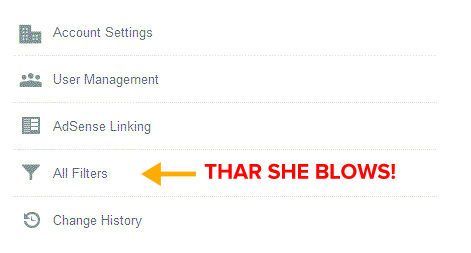
3. Click on the red ‘+ New Filter’ button:

4. Give your filter a name (i.e. ‘Home IP Address’), leave ‘Predefined Filter’ selected, select ‘traffic from the IP addresses that are equal to’ from the middle drop down menu, and enter your IP address:
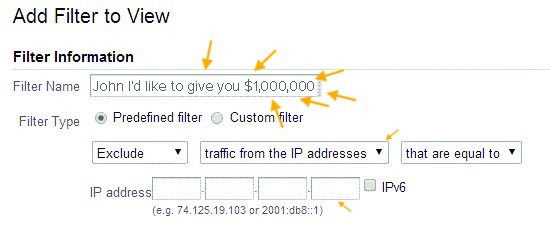
5. Hit ‘Save’. That’s it!
NOTE* If you don’t know what your IP address is, simply search Google for, “whats my ip?”
And there you have it. 5 easy steps for setting up a filter and you’ve just done the very first step to optimize Google Analytics for your website!
Step 2: Set Up Your Google Analytics Conversion Goals
Now we come to the fun part! Once you’ve set up Conversion Goals, you’ll never look at your website the same again. It can literally change your business overnight.
After setting this up, you’ll be able to tell precisely what your conversion rates are for a multitude of goals, whether they be:
- Email Opt-Ins
- Product Purchases
- Leads From Form Submissions
- Video Plays
What’s even cooler is that you can assign a monetary value to each of your conversion goals. This comes in handy for product purchases – simply tell Google Analytics where your ‘Thank You’ page is (where people are sent after they pay), type in a dollar amount for the value of one customer and as people hit that page, analytics will track this data.
You can see which pages generate the most sign ups to your email list, which variations of sales pages lead to a product sale (this is a very easy way to split test), and much, much more. In this podcast episode, I actually detail a very interesting example of how powerful this is, so be sure to listen.
Now don’t wait any longer – set up your Google Analytics conversion goals by doing the following:
1. From anywhere in your account, navigate to “Reporting” at the top of your screen:

2. Scroll down on the left side menu until you reach ‘Conversions’. Click it to expand the Conversions menu and select ‘Goals':
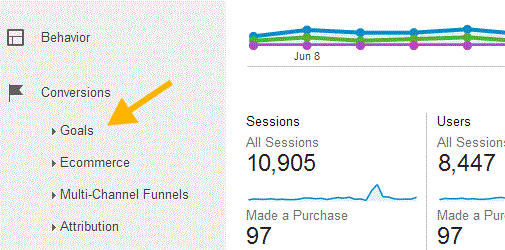
3. Google Analytics should display a prompt on the next screen, instructing you to set up and enable goals. Let’s do it! Click on ‘Set up goals':
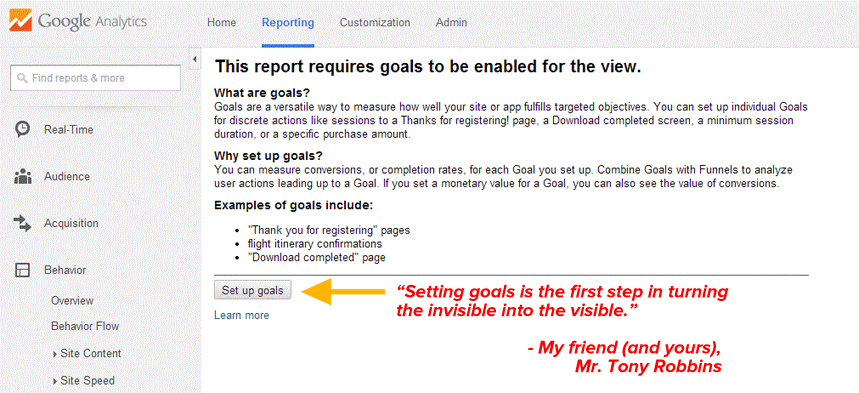
4. Click on the big red (hard to spot) ‘+ New Goal’ button:
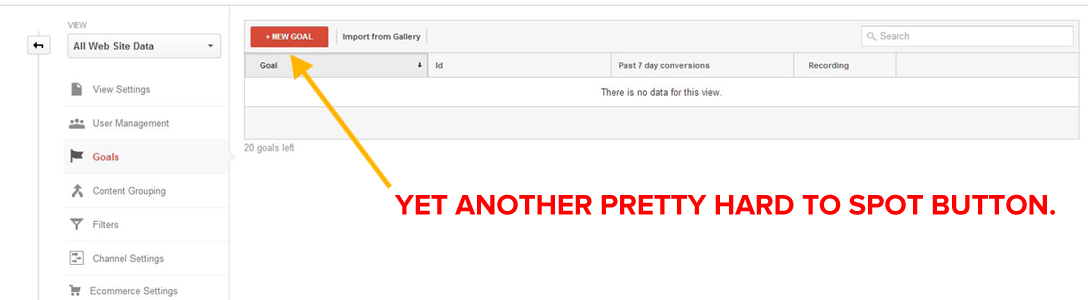
5. From here, depending on whether you’re using the older version or the newer version of Google Analytics, you’ll see either TWO or THREE Goal steps. The newer version of Analytics includes a ‘Goal Setup’ step where you can choose a template from a list of categories. If you see this, select ‘Newsletter sign up’ under the Engagement category and hit the blue ‘Next step’ button. Make note of other options for future use:
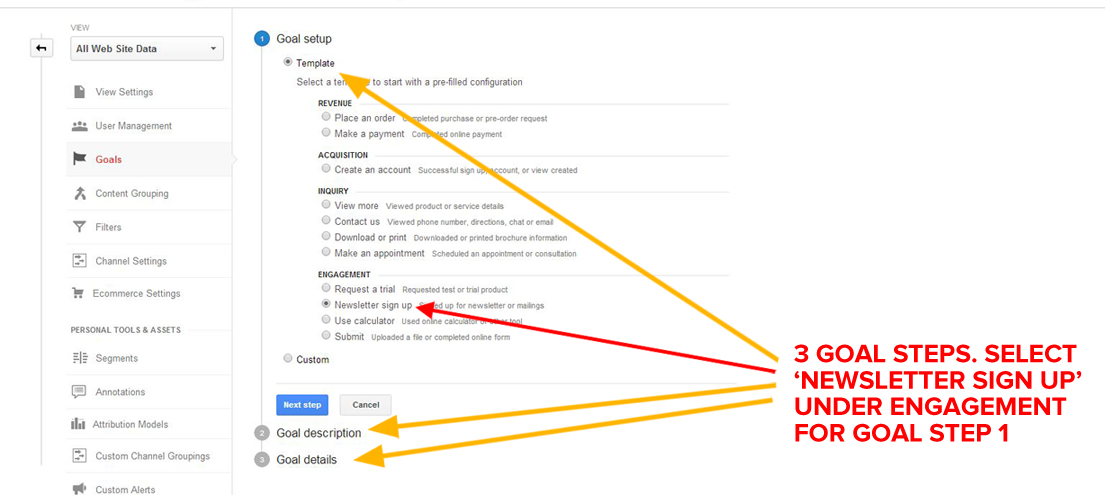
6. Give your goal a name. I suggest something like, “Subscriber Sign Up’ or similar. Select ‘Destination’ as the Type and click the blue ‘Next step’ button:
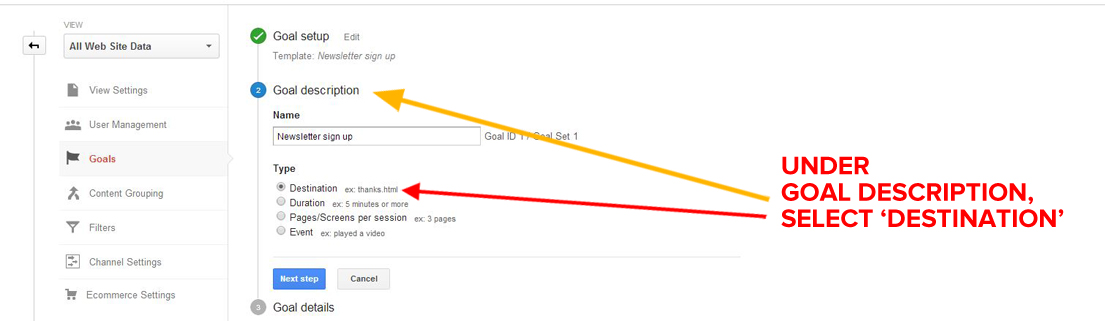
7. Under Destination, enter your thank you page URL in the field shown. Make sure the only way visitors will see this page is by opting into your email list (it’s a good idea to set this page to noindex for search engines) and click on the blue ‘Create Goal’ button:
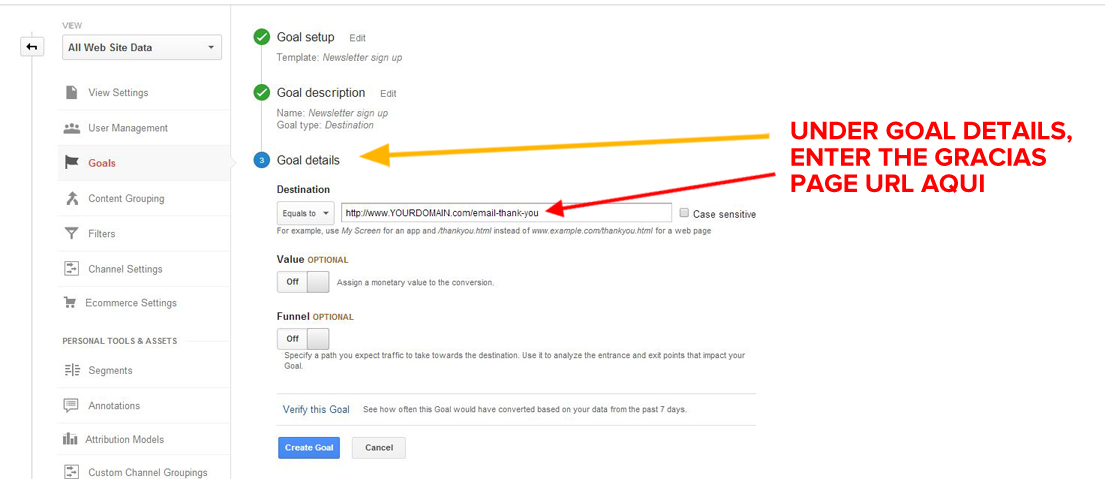
Voila! You’re all done.
One thing to make note of is the feature on the last image above. Notice the ‘Value’ button? This is where you can specify a value for your conversions and then track this data over time. A real world application (one that I use) would be:
Running paid traffic to two or three versions of a lead magnet opt-in page that is tied to a thank you page that doubles as a product sales page (a lot of words, I know).
Basically:
Traffic -> Opt-in Page 1,2 or 3 -> Thank You Page Selling Something
By specifying a value for the thank you page using analytics goal tracking, I can click on Reverse Goal Path under the Conversions drop down menu and see which of the three opt-in pages produced the highest conversion rates (and the most income).
Pretty smart, and not to mention easy.
Do this enough, and you’ll soon figure out winning formulas for your products, enabling you to create even BETTER conversion funnels within your business.
Have any questions related to Google Analytics? Do you have Conversion Goals and Filters set up in your business? Leave a comment below!
WANT 1-ON-1 HELP WITH OPTIMIZING GOOGLE ANALYTICS?
- I can set up your entire account for just $147 (I have limited time, so I can’t do many of these). Click here to order and secure your spot.
RESOURCES AND LINKS MENTIONED IN THIS EPISODE:
SUBSCRIBE TO THE PODCAST:
To subscribe to the Smart Time Online Podcast, use the link below:
IF YOU ENJOYED THIS EPISODE…
PLEASE share it! It’s easy… just use any of the ‘SHARE’ buttons below! Have a question about this episode? Leave a comment below and let’s chat!

GET YOUR OPTIMIZATION ACTION PLAN (FREE):
Want to get unstuck and grow your business to the next level and beyond?
Enter your name & email below:
Enjoyed this episode? Share it!